Learn how to jailbreak your Apple TV 4. Everything you need to jailbreak your Apple TV here. Find out why you should jailbreak your Apple TV 4 and the benefits of a jailbroken device.
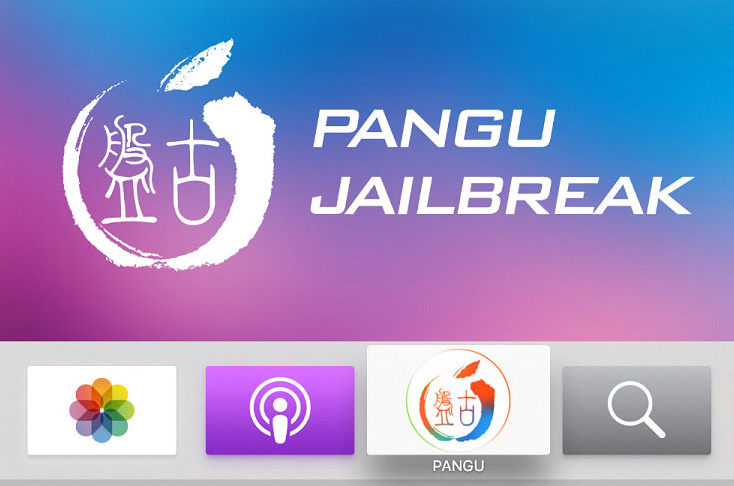
What are the benefits of jailbreaking the Apple TV 4?
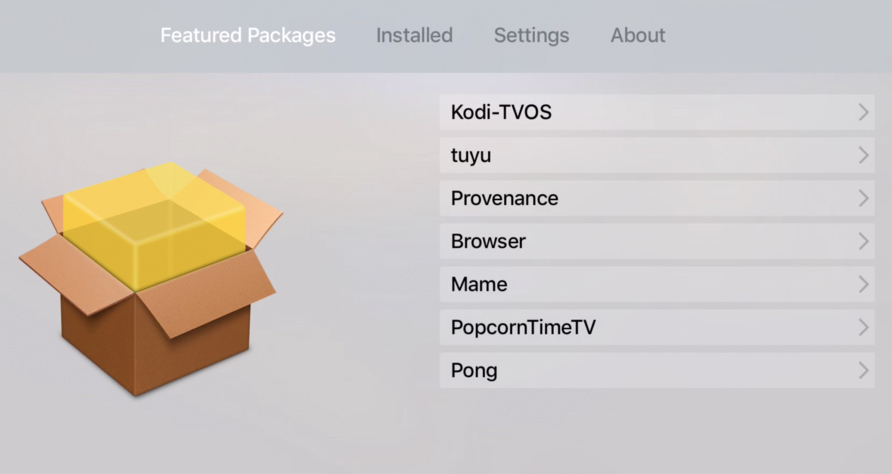
Jailbreaking your Apple TV 4 gives you full control of the device which includes the ability to install non-App Store apps. Currently, if you do not jailbreak your Apple TV, but choose to use the “sideload” method to install third-party apps, the apps will expire in 7 days and you will need to re-install them again after they expire. However, with a jailbroken device, you will be able to install these apps and use them forever. Apps on a jailbroken device do not expire. Some notable third-party apps includes NitoTV, Kodi (XBMC), emulators, and a web browser.
What you will need:
- Apple TV 4 (running tvOS 9.0.1 or earlier)
- Computer running Mac OSX (Macbook, iMac, Mac Mini, Mac Pro, Hackintosh etc.)
- USB Type-C to USB cable
You do not need a paid Apple Developer account, simply sign in with your Apple ID (or create one if you do not have one).
HOW-TO JAILBREAK APPLE TV 4
1. On your Apple TV, go to Settings > System > Software Updates > and turn off Automatically Update

2. Download and install Xcode from the App Store to your Apple computer
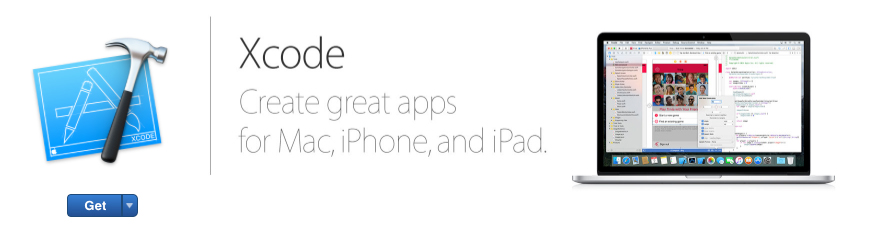
3. Open Xcode and select Create a new Xcode project
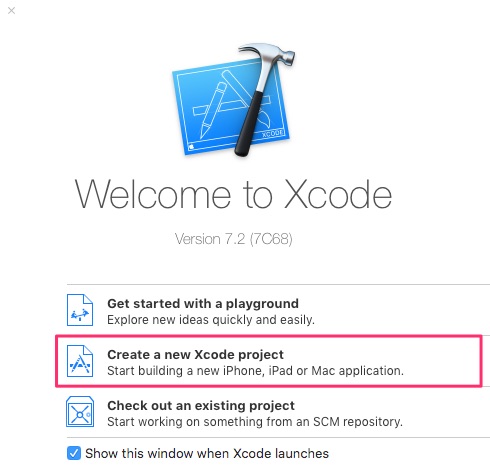
4. Go to tvOS > Application
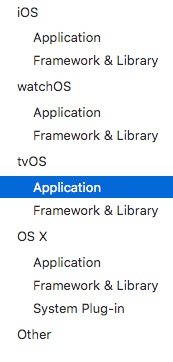
5. Select Single View Application and hit Next
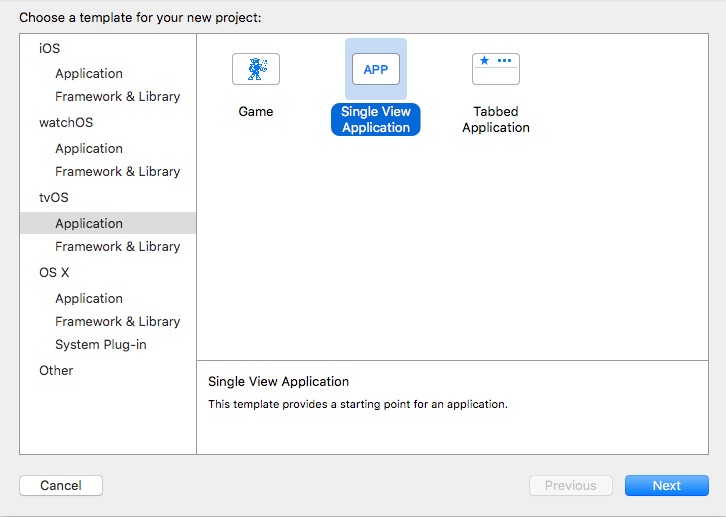
6. Name Product Name “Jailbreak” and name Organization Identifier “com.YOURNAME” (replace YOURNAME with your name – no spaces) and hit Next
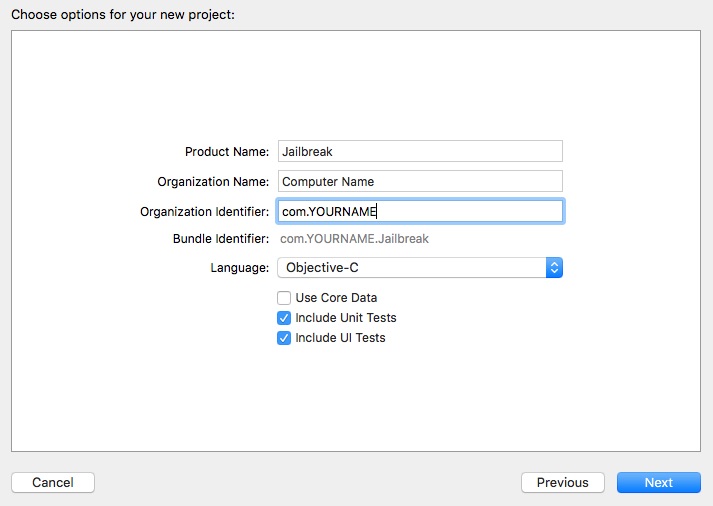
7. Save Git Repository to your computer
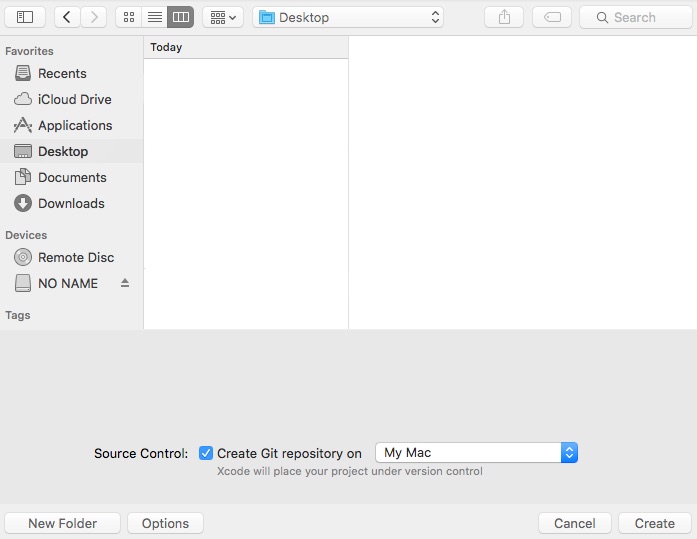
7a. If you see a “No matching provisioning profiles found” (if not applicable, skip):
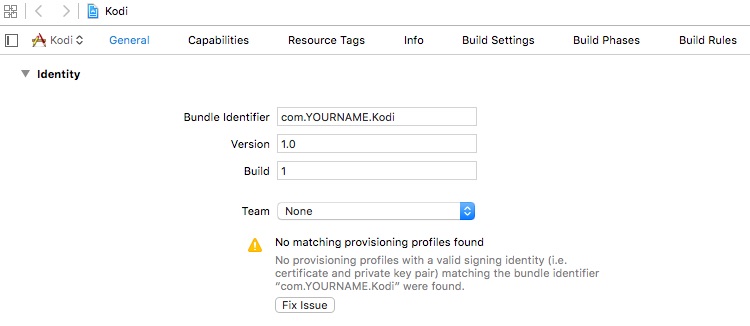
Hit Fix Issue, log into your Apple ID account, and select your profile
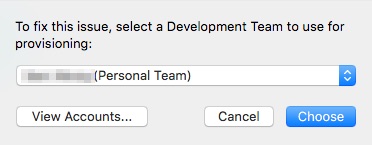
If your Bundle Identifier is not unique, you will need to rename it. Follow the format, com.UNIQUENAME.Jailbreak (replace UNIQUENAME with something else).
8. Download and unzip Pangu Jailbreak for Apple TV and iOS App Signer
9. Run App Signer
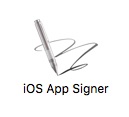
9a. If you are getting the “iOS App Signer can’t be opened because it is from an unidentified developer” error (if not applicable, skip):
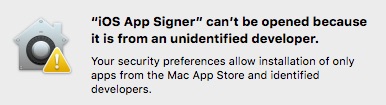
Right-click App Signer and click Open
10. For the Input File, hit Browse, and select the atvipa.app file in the Payload folder from the Pangu download in step 8. For the Provisioning Profile select the profile you created earlier in Xcode and hit Start
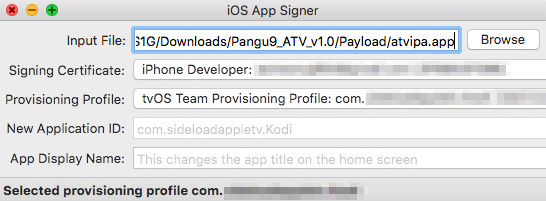
11. Save the .ipa to your computer
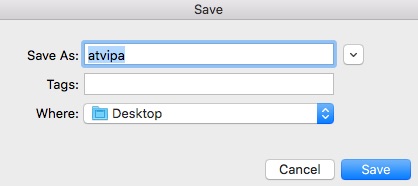
12. Connect Apple TV to computer with USB-C cable
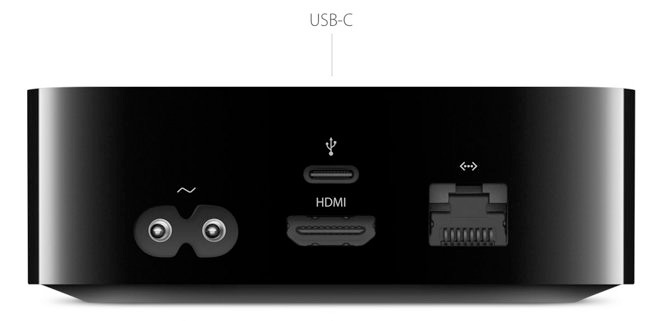
13. In Xcode, go to Window > Devices
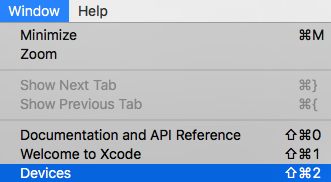
14. Select Apple TV
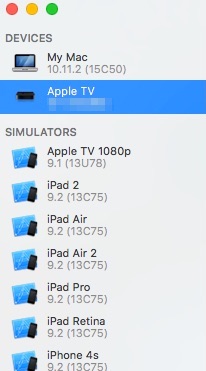
15. Hit +
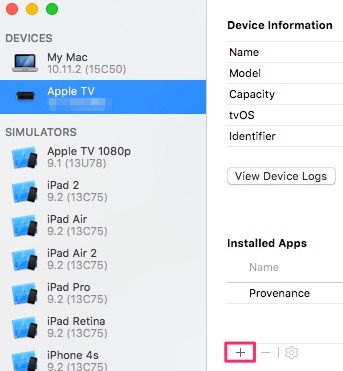
16. Open the .ipa file downloaded from step 11
17. Pangu Jailbreak will now begin to install onto your Apple TV. Once installed, launch the app on your Apple TV to jailbreak it.
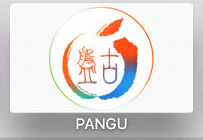
Follow our tutorial to install nitoTV to your jailbroken Apple TV 4 here. nitoTV is basically an App Store for jailbroken Apple TVs.
HOW-TO FIX APPLE TV 4 BLACK SCREEN FROM JAILBREAKING
If you are stuck on a black screen on your Apple TV 4 after jailbreaking it, you will need to follow the instructions to fix the black screen of death issue.
1. Turn on your Apple TV
2. On your computer, run Terminal
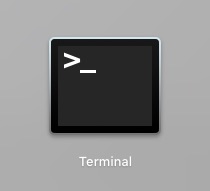
3. Enter the following line and hit enter:
ssh root@IPADDRESS (replace IPADDRESS with the IP Address of your Apple TV, ex. ##.#.#.#)
4. Enter alpine as the password and hit enter
5. Enter the following line and hit enter:
wget http://nitosoft.com/ATV4/fixBoot.sh
6. Enter the following line and hit enter:
chmod +x fixBoot.sh
7. Enter the following line and hit enter:
./fixBoot.sh